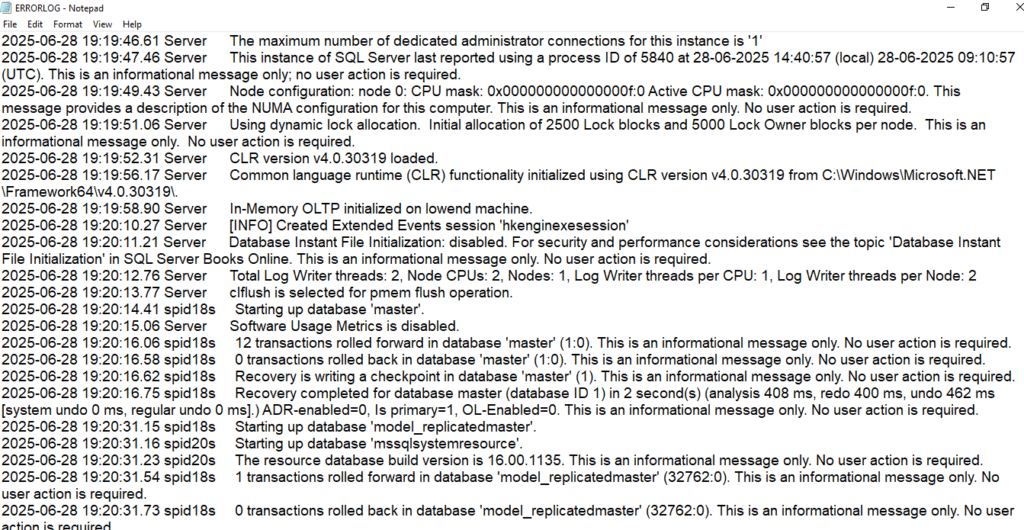When SQL Server encounters issues, the error log is often the first place to look for answers. While many use SSMS to access these logs, knowing how to read them directly from the file system gives you greater control—especially when the server UI is unavailable. This guide walks you through locating and interpreting SQL Server error logs manually, helping you diagnose problems faster and more efficiently.
Accessing SQL Server Error Logs from the File System
- Open File Explorer on your system.
- Go to the drive where SQL Server is installed (usually C:).
- Navigate to: C:\Program Files\Microsoft SQL Server\
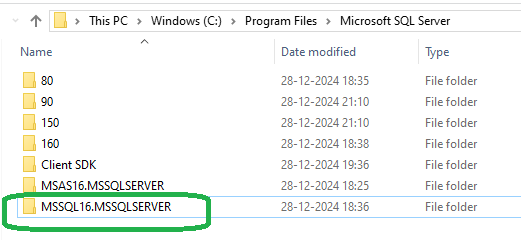
- Inside, look for your specific SQL Server instance folder. Example MSSQL16.MSSQLSERVER
- Go to MSSQL16.MSSQLSERVER → MSSQL → Log
- Here, you’ll find the error log files:
- ERRORLOG → the current log
- ERRORLOG.1, .2, .3 → previous log backups
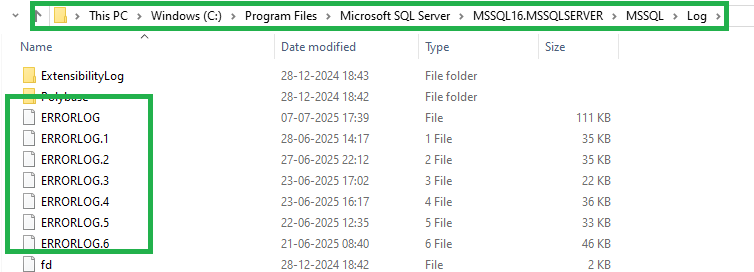
- Open Errorlog file(s) with Notepad or your preferred text viewer