A SQL Server database may be deleted when it’s no longer needed, such as after migration, project completion, or in test environments. This helps free up resources, improve performance, and reduce clutter. Always back up and confirm it’s not in use before deletion, as the action is permanent.
Pre-requisite: Ensure you have the necessary privileges and a proper backup before deleting a database—it’s irreversible.
Steps to Delete a SQL Server Database
- Open SSMS and connect to the appropriate SQL Server instance.
- In the Object Explorer, expand the Databases node.
- Right-click on the database you want to delete.
- Select Delete from the context menu.
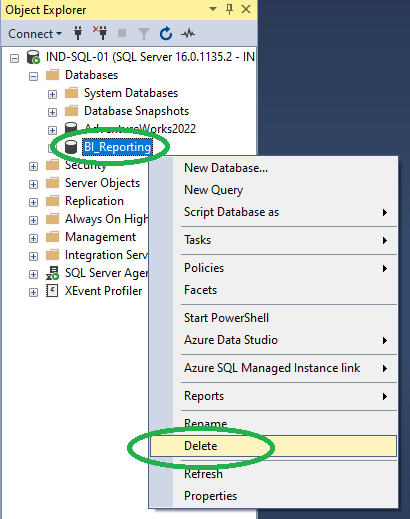
- In the Delete Object dialog box:
- Review the selected database name.
- Optionally, check “Close existing connections” if needed.
- Click OK to confirm and execute.
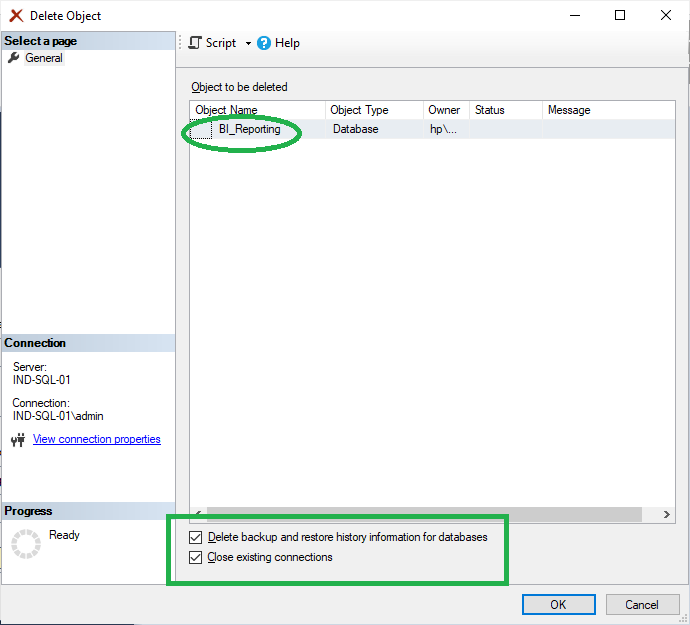
The database BI_Reporting has been successfully deleted.